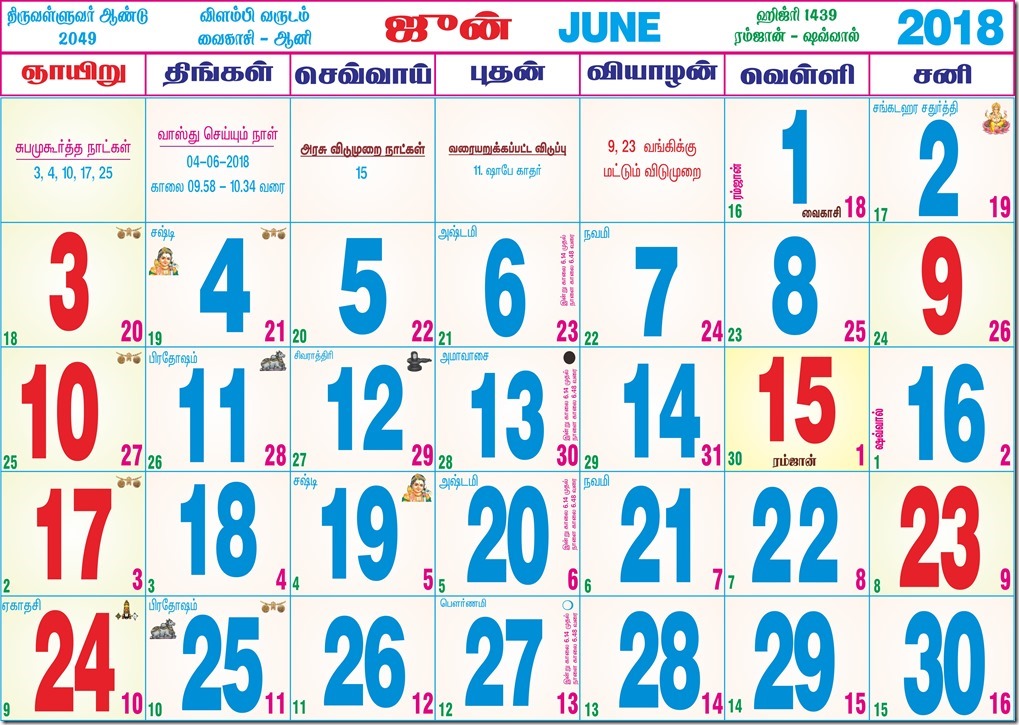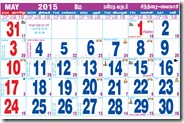There are lots of thing that Mesh.com site does not explain about. Everything you got to find is by Trial and Error. This article will help for some of them who just do not know how to get best out of it.
FAQ’s
Q1: How or where to know about the folders on Live Desktop from my Computer ?
A:
In Windows XP –> Go to My Computer –> There is a Live Mesh Folder ( a blue colored folder) in Other (group) if you are viewing by type group

In Windows Vista –> Go to My computer –> Go to User Folder –> There you can find “Live Mesh Folder” (same blue colored folder)
A user folder is the folder with your USER LOGON NAME.
Q2: Where to get Information about Shared Folders and Not Shared Folders ?
A: Go to Live Mesh Tray Icon and Go to Folder Activity , Folders that are in Light Blue color (Ghosted Image) are not in Sync with this system and Images that are in Dark blue are in sync with system.

or Go to Live Mesh Folder for Click Manage folders as seen in above image.

Q3: How to change the Sync Settings for the Folder ?
A: Go to Live Mesh Folder (see above), and Right click and Click on Sync With This Device

When clicked on Sync with this Device, The Dialog box as shown below opens up. By Default the Synchronization option is not shown, if you wish to change which devices to sync, click on show synchronization options. By Default the sync folder is pointed to the users desktop. To change that Click on Browse to change.

Once this is finished the Folder Selected Becomes Blue in Color and moves to Synchronized with this device.
Q4: What happened when Synchronized folder is Deleted ? and Non Synchronized Folder is Deleted ? and How to Remove the Synchronization ?
A:
When you Delete Non Synchronized Folder

Go to Live desktop and then Delete the Folder.
When you Delete a Synchronized Folder

I accidentally deleted a folder with huge files, which did not go to recycle bin as well. So be careful.
(WARNING : PLEASE DO NOT DELETE, BECAUSE YOU ARE NOT DELETING THE SYNCHRONIZATION, BUT DELETING THE FOLDER ITSELF)
To remove Synchronization with this device


Once
Q5: What Happens When a Shared folder on My computer is Deleted ? Will it be Deleted on Live Desktop ? What happens When files/folders inside the Shared folder are deleted without Deleting the Main Shared Folder ?
A: When a Shared Folder is Deleted, It is Deleted from your Computer. It will not be deleted from Live Desktop. However when you Delete any files or folders inside a shared folder which is in sync with the live desktop, the files and folders in live desktop will also be deleted.
Q6: How to Share a folder with a friends or Relatives ? Do they need a live mesh account ?
A: To share a folder, You may do in several methods. Go to the folder you want to share. If it is already in live desktop of yours then a pane appears on the right. There you see Members. You can add/Edit members. or Right click on the folder that is shared, Click on Add members in Live Mesh Folder or Go to Live Mesh Folder (in my computer) then right click and Add members in live mesh folder.
 or
or  or
or 
Q7: Does Live Desktop Space Consume Live Desktop Space, when a friend /relative shared a folder with contents in it.. or Does we loose our space ?
A: This is a wonderful thing. You will not loose any space when a friend or relative shares a folder with you. How ever when you add some files to it, the file added by you will consume your space.
Q8: Can we do a Inter mesh File Transfer ? Can we sync file from our computer to a friend / relative computer who has a different mesh ? HOW TO DO A INTER MESH TRANSFER ?
A: Yes we can do a intermesh file transfer. Here is How to..
The Concept is that of a simple sharing..

Step 1: Add the Folder you wanted to share to your live desktop mesh
Right click on the Folder and Select Add to Live Mesh

When you share the Folder is Added to Live Desktop and it begins Synchronization. Folder becomes like this..

Step 2: You can Share this folder now to your Friend or Relative. How to Share ? See Q6 and Answer
Step 3: After you share the folder appears on your friend / relative Live desktop. He can see all the files and folders. In computer desktop a shortcut is created.
Step 4: Now the guest user (ie friend / relative) can choose to sync with his system. How to do that ? See Q3 and Answer
Now it begins to sync. From Live desktop the sync is quiet instantaneous.
Full descriptive Diagram

(Now Mac Client is is not available yet. Mac users can now use live mesh too.you may Check here for releases.. )
Q8: Can we do a peer to peer file sharing, without going into Live Desktop of mesh ? How to do it ?
A: Yes. Now the service is ready for that. How ever from the client tool you may not able to do it.
Step 1 : Add Folder to Live Mesh
Step 2: Go to Live Desktop (Click on Live Desktop on Live Mesh Tray Icon , in Devices Tab or Go to Mesh.com and Go to Desktop)


The Icon Becomes Something Like this..

To Sync with Another Computer which is inside the mesh, Go to the another Computer and select to Sync with that computer. (See Q2 Answers)
The sync occurs but it takes time depending upon the size of the folder. The service is improving and hence we can see much more improvement in future.
Q9: How to view or know what items inside the folder in Live Desktop, which does not sync to Live Desktop ? [GHOSTED FOLDER]
A: By default when you double click on all the folders that are synchronized with live desktop, it just opens in a window.. like this..

But you cannot open a ghosted folder (a folder that is not synchronized with live mesh desktop). If you double click only synchronization option opens up.

So how to view contents inside. follow me..
You see a on the Bottom right of Live Mesh Desktop there is a Mesh ICON.

Click On it..Opens up window, go to Folders Tab

and it shows.. you may see that is what is live desktop is just a broker..

Q10: Can we share this ghosted folder and sync intermesh ?
A : Technically Yes. I tried to share by adding members (How to share with members ? See Q6). The ghosted folder appears on the guest ring. But I have not tried sync. It should work. How to do intermesh sync ? See Q8 Answer.
Q11 : Can we view remote machines desktop using Live Mesh ? Does it required to have RDP server (Remote Desktop Protocol server) to be present ?
A: Yes we can view remote machines desktop using live mesh and it does not require RDP server. The remote desktop protocol is included in Windows XP professional, Windows Vista Business, Windows Vista Ultimate and Enterprise. It is not present in Vista Basic and Vista Home Premium and XP Home. The remote desktop protocol is more powerful compared to what offered in Live Mesh. But it required PORT FORWARDING or FIREWALL PORT OPENING.
Live mesh however does not require to have RDP server. It works on any machine. It looks like a RDP but it is much much slower than RDP. It may improve in future. It uses technology something like VNC‘s does. It is definitely useful. The biggest advantage is, it does not require you to open a firewall port or port forwarding.
However intermesh live desktop is not possible. This is not greatly required but in some scenarios of support personal it will be very helpful. We can use alternate tools such as Microsoft SharedView or TeamViewer or if you are vista user, use windows meeting space.
Q12 : Can we view media’s like photos and movies in live desktop ?
A : Yes can be viewed. but photos only for now. Even to view photos, you require Microsoft Silverlight (Flash like component from Microsoft) to view them. In future you can view even videos using Silverlight.
Q13 : If there are two users using same desktop, but they use different mesh login, or lets say you have two mesh accounts, To sync do you have to keep it logged in with that ID ?
A : This is a very very interesting case and I do not see anybody discussing about it. It actually syncs even without need to Login. You may ask when this situation happens ? This happens when you share the computer with-in your family.
Lets say a Husband (User A) uses the computer who is logged inside live mesh. Wife (User B) is also a live mesh user, also uses this same computer, but shares a different folder.

User A when changes the contents of the folder which is in sync with Live Desktop and eventually the user has logged in, it synchronizes.
In Mean time User B uses the PC and updates contents of the folder which she (/he) uses . Since User A is logged in live mesh from this desktop, we expect that it will not sync with the Live Desktop. But it actually does sync. Even when you are not logged in the mesh still synchronizes.

So just make changes, rest the mesh deals..
Q14 : From Previous Questions Answer , there is a doubt, Whether other user can see which are the folders that I am in Sync with the Live Mesh and Can he/she change the permissions or sharing to the folders that I share ?
A : No. You may be able to control sharing or view what are folders that are shared and everything only when you login to that system with your own ID. So the other user of the computer may not see what you are sharing. However I have not tested when two users share the same folder to different Mesh. That I should check.
Q15 : Last Question., Is the help on Live Mesh site (mesh.com) helpful ? Where to get more help ? or how to solve problems or troubles ?
A : The help in Live Mesh site is too preliminary. To get further help you may use community forum.. huh very difficult to find the link for Microsoft forums.. here it is http://forums.community.microsoft.com/en-us/Forums/ and for Live Mesh http://forums.community.microsoft.com/en-US/LiveMesh/threads/.
If you got live mesh preview through MICROSOFT CONNECT then you may submit bugs through connect site. You may also ask me. I will try to help if I can.
So Got any other Questions.. write in comments..
hV a Gud Meshing….
==============
Barath